Deep Categorization in Excel 365
The Deep Categorization analysis integrates the functionality provided by the Deep Categorization API, that is, assigning one or more categories to a text, using a very detailed rule-based language that allows you to identify very specific scenarios and patterns using a combination of morphological, semantic and text rules.
On the right, you can see the interface that appears when you click the Categorize texts button.
There are two sections in the interface: Select cells with texts to analyze, which we have already covered in the corresponding section, and Analysis settings.
In Analysis settings there are two configurable values to set:
- Language, to select the language of the texts. Refer to the list of supported languages to learn about the languages available.
- Model, to define the model that will be applied to categorize the texts. The list of models also includes the user-defined ones associated to the key that's being used: they will be identified with a lock icon before the name, as follows:
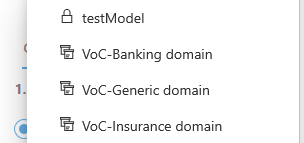
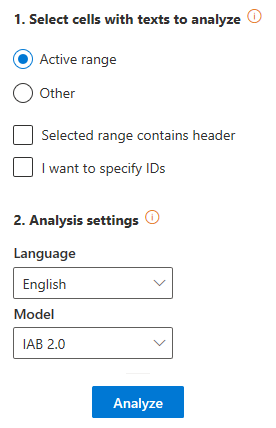
Did you notice...?
All the resources that are part of any of our vertical or language packs appear with the icon ![]() before the name. If you don't have access to them, make sure to request the free trial!
before the name. If you don't have access to them, make sure to request the free trial!
Advanced settings
The Advanced settings menu contains additional options for the Deep Categorization analysis. There is only one section, Output Configuration, to configure the output of the add-in: you can define both the number of categories you want to see in the results and which fields you want to output for each category.
- Number of categories shown: set by default to 1 and with a maximum value of 10.
- Fields:
- Code: shows the code associated to the category.
- Label: shows the label of the category; it's non-configurable, so it always appears in the results.
- Rank: shows the rank or order in which a category has been associated to a text.
- Relevance: shows the absolute relevance associated to the category.
- Relative Relevance: shows the relative relevance associated to the category.
- Polarity: shows the polarity of the category detected.
There's more information about each one of these fields in the response section of the API documentation.
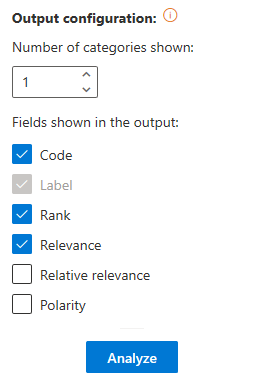
Output
The results obtained from the categorization will be shown in a new spreadsheet called "Deep Categorization". This sheet will include a column with the source text, a column with the IDs if enabled, and a column for each one of the output fields configured in the advanced settings.
When the analysis is configured to output more than one category, each additional category associated to a text will be inserted as a new row, enabling a more flexible use of the results.
This is an example of a possible output of texts in English categorized using the IAB model and without using IDs. The configuration is set to show the default output fields and up to 3 categories:


