This page refers to a previous version of the add-in for Excel (2007 to 2016)
For Excel 365, use the lastest add-in version
Download & Install
Follow these steps to setup the MeaningCloud Add-in for Excel in your environment and start working.
Step 1: Download
Just click on the following link to download the MeaningCLoud Add-in for Excel and when prompted, save the zip file with the add-in to your computer in the folder of your choice.
MeaningCloud Add-in for Excel
(v3.5.0.0)Microsoft Excel 2007 or higher (Windows OS)
MeaningCloud Add-in for ExcelStep 2: Installation
Once you have saved the zipped file to your computer, just unzip and run it.
Important
If you have a previous version of the add-in installed in your computer, you will have to manually uninstall it first. Check out how in the uninstalling section.
The first window you will see is the license agreement:
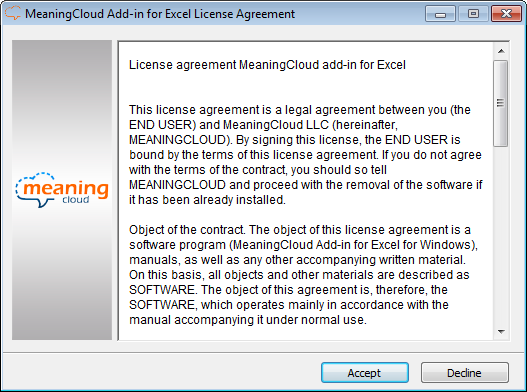
It contains the complete text of the license in English.
Once you have accepted the terms of use, the file will be unzipped in a temp folder of the system, and then you will be asked to confirm that you want to install a new Microsoft Office Customization.
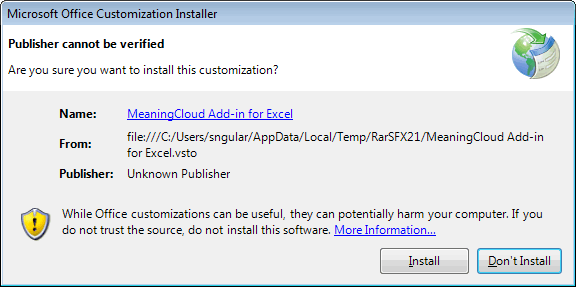
In the rare cases in which the installation environment does not have any of the Microsoft libraries needed, they will be downloaded from Microsoft's website and their installer will be launched. The prerequisites are the following:
- Microsoft .NET Framework 4 (x86 and x64)
- Microsoft Visual Studio 2010 Tools for Office Runtime (x86 and x64)
- Windows Installer 3.1
When the installation process is finished, the files extracted to the temp folder to carry out the installation will be deleted.
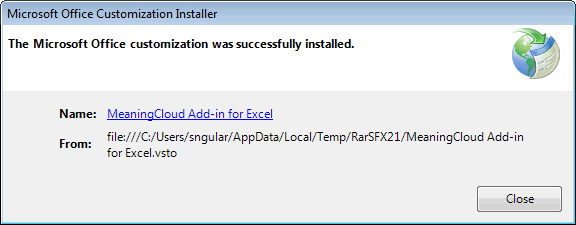
Uninstalling
An Excel addin can be removed as any other program installed in your computer: you just have to go to Control Panel\Programs\Programs and Features, select the addin from the list of programs and features (it appears as MeaningCloud Add-in for Excel) and then click on the Uninstall button.

