Models
Once a model has been created, either empty or having imported categories, you will be redirected to the model view. This is what you will see after creating a new model:
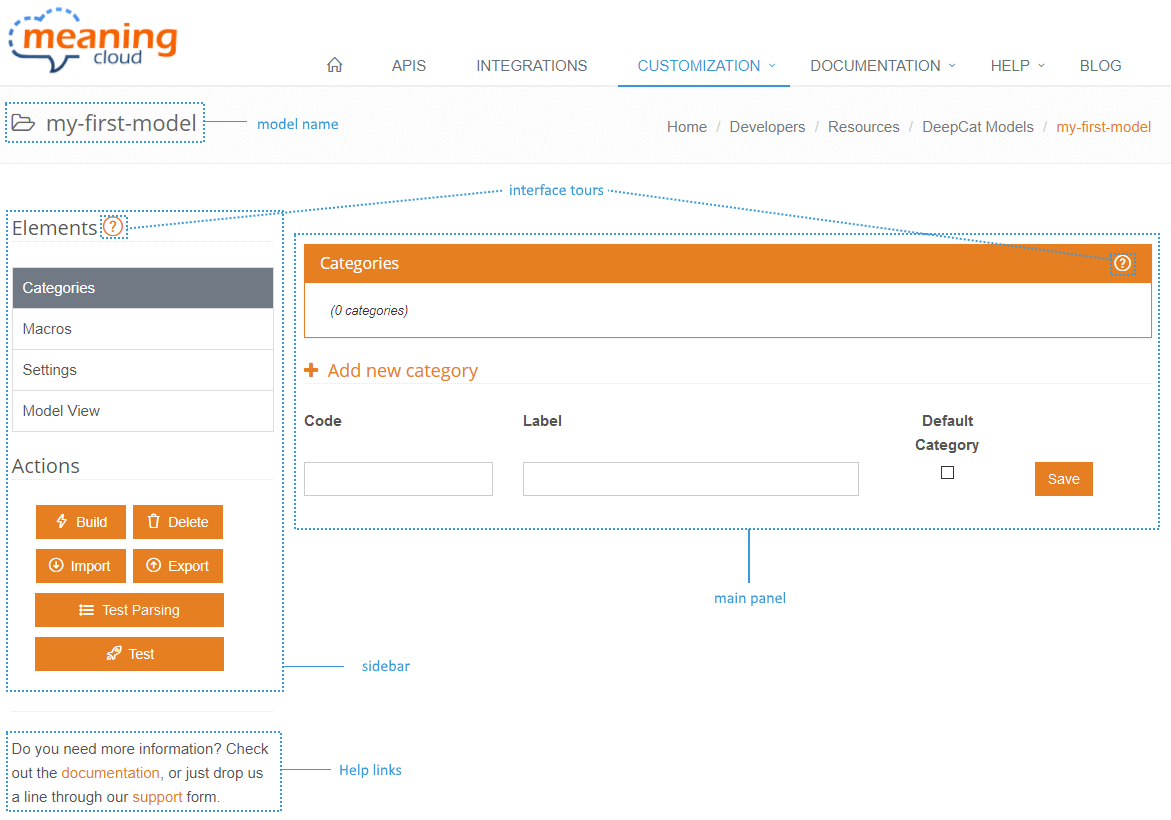
The structure of the sections that enable interaction with the different elements of a model will always be as follows. The window features a sidebar on the left where you have access to all the elements and actions available for the model, and a main panel which is dedicated to display the information of whichever element you are working on.
In the top right of the page, you will find the name of the model, and below the sidebar you can find links to additional help.
Both the sidebar and the main panel feature a question mark: . By clicking on either of these, you will be given a tour of the corresponding element; explaining quickly and easily what each component is.
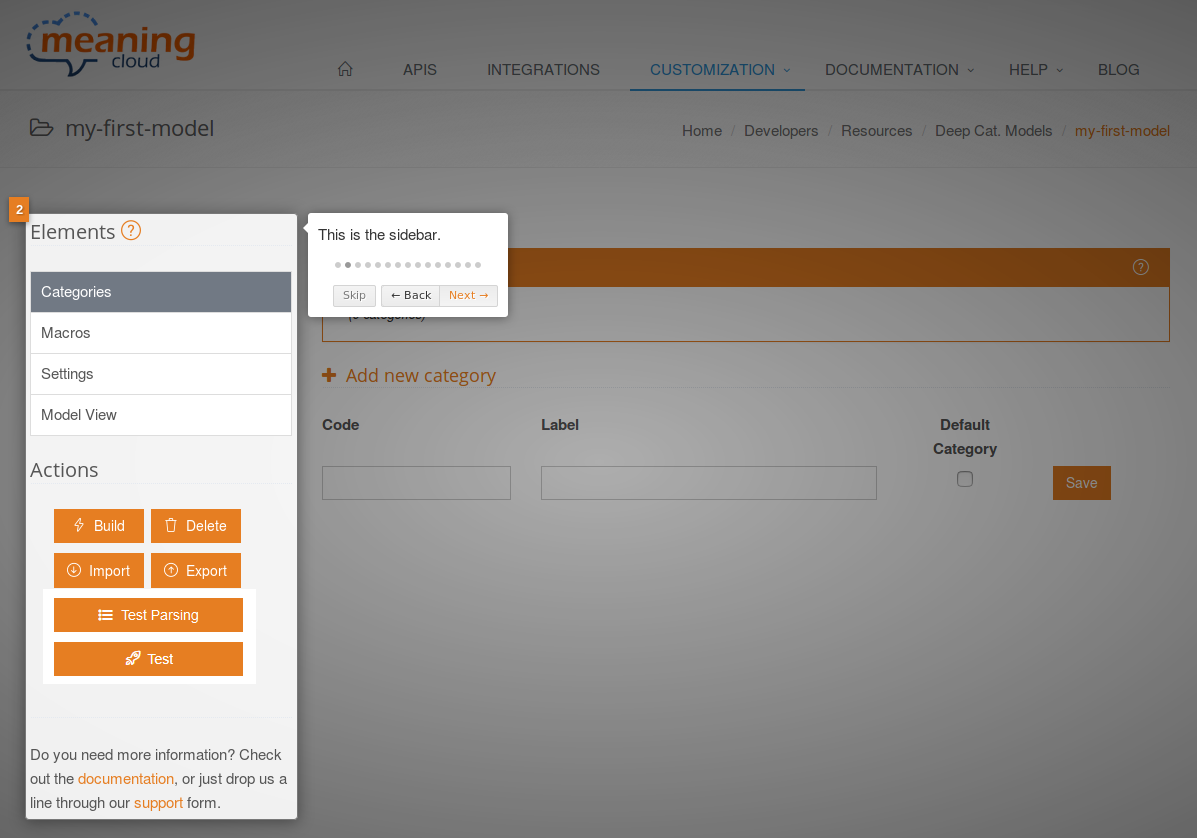
Sidebar
The sidebar is the same for all the different sections of the model view, so we will talk about it here. It is divided into two different parts: the elements that constitute the model and the actions you can perform.
Elements
The elements of a model are configurable and thus, enable you to define how the model is going to work.
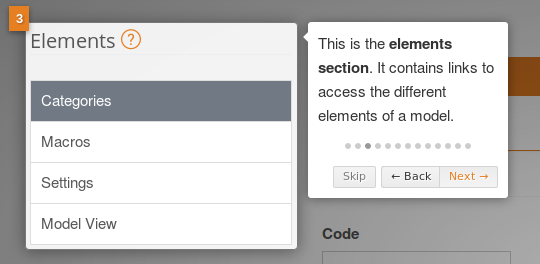
There are four elements:
- Categories: How you want to classify your texts.
- Macros: Patterns that specify how a certain input sequence should be mapped.
- Settings: The basic configuration of the model, such as its name, description, and minimum relevance levels, etc.
- Model view: Demonstrates how all the rules from distinct categories are combined at a low level.
Actions
The actions are the different operations that can be performed on a model.
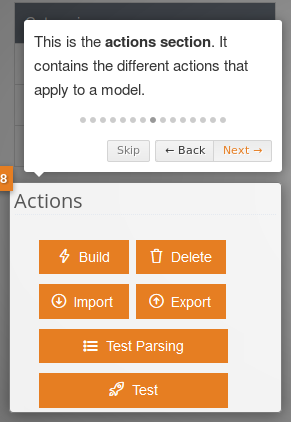
There are six possible operations:
- Build: Checks if everything is defined correctly and ensures you conduct your tests with the most recent version.
- Delete: Removes the model and all its contents.
- Import: Automatically loads categories, macros and rules into your model from a tsv (tab separated values) file.
- Export: Extracts the categories, macros and rules of the model.
- Test Parser: Checks how a given text would be parsed in order to write rules effectively.
- Test: Tests the model’s functionality.

