Create a dictionary
From this section you can create a dictionary:
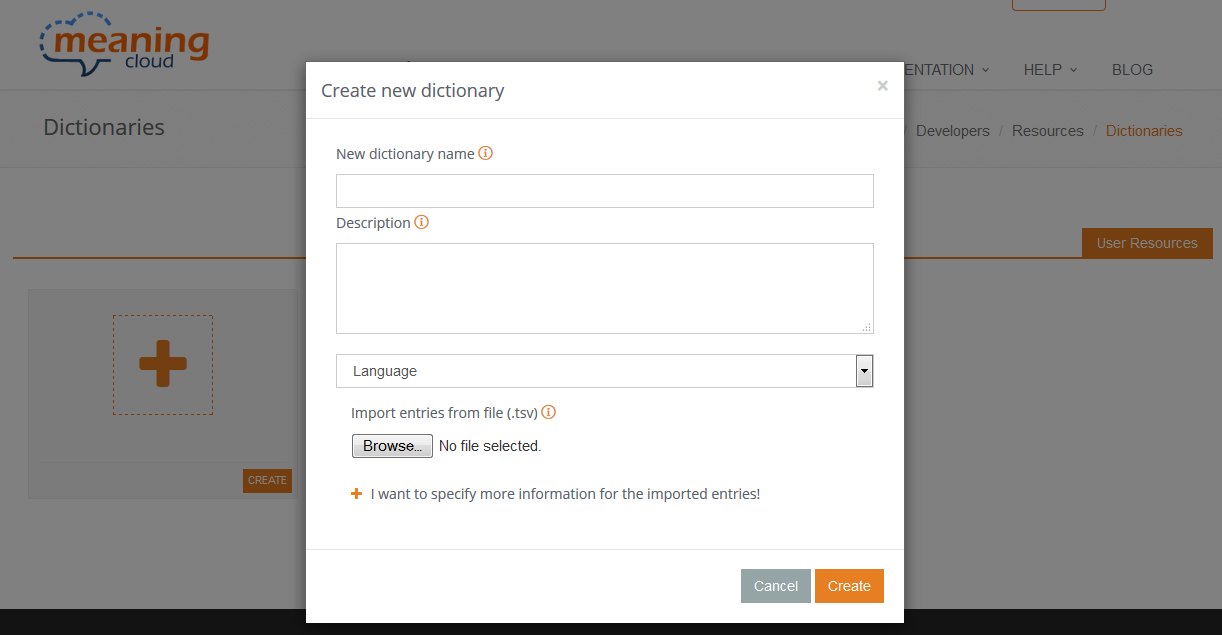
After selecting it, you will see four possible fields:
- New dictionary name: the name of the dictionary, how you will identify it, both in the dashboard and when used. It's limited to 32 characters, and only dashes, underscores and alphanumeric characters are supported.
- Description: free text to describe the dictionary. It is limited to 1024 characters.
- Language: language of the dictionary. There are six predefined languages: Spanish, English, French, Italian, Portuguese and Catalan. The value Other is also available for those cases in which you don't want to specify a language or when the entries are going to be multilingual.
- Import from file: allows to include a file containing entries in order to directly add them to the dictionary you are creating.
There are two additional fields related to importing data that appear when you click on "I want to specify more information for the imported entries!"
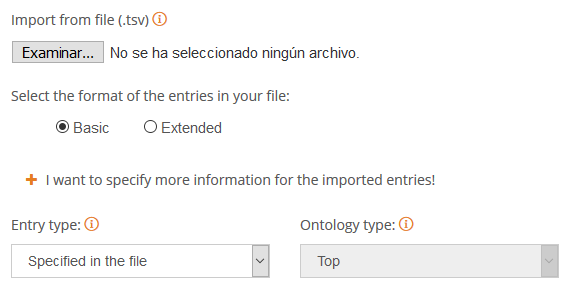
These two additional fields allow you to easily specify information about the entries you are importing. You can read more details in the import section.
Out of these fields, only New dictionary name and Language are mandatory to create a new dictionary. Once you have filled in all the fields you need to create a dictionary, you just have to click on "Create".
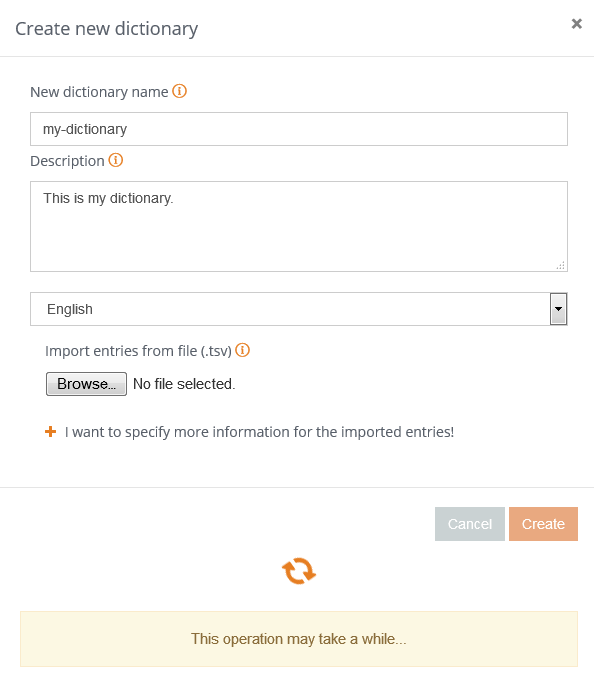
If any of the fields contains incorrect values, the creation process will be aborted and you will be redirected to the dashboard, where one or more error messages will explain what was wrong with the input data.
For example, if you enter "my dictionary" in the field New dictionary name and you don't specify the language, you will obtain the following:
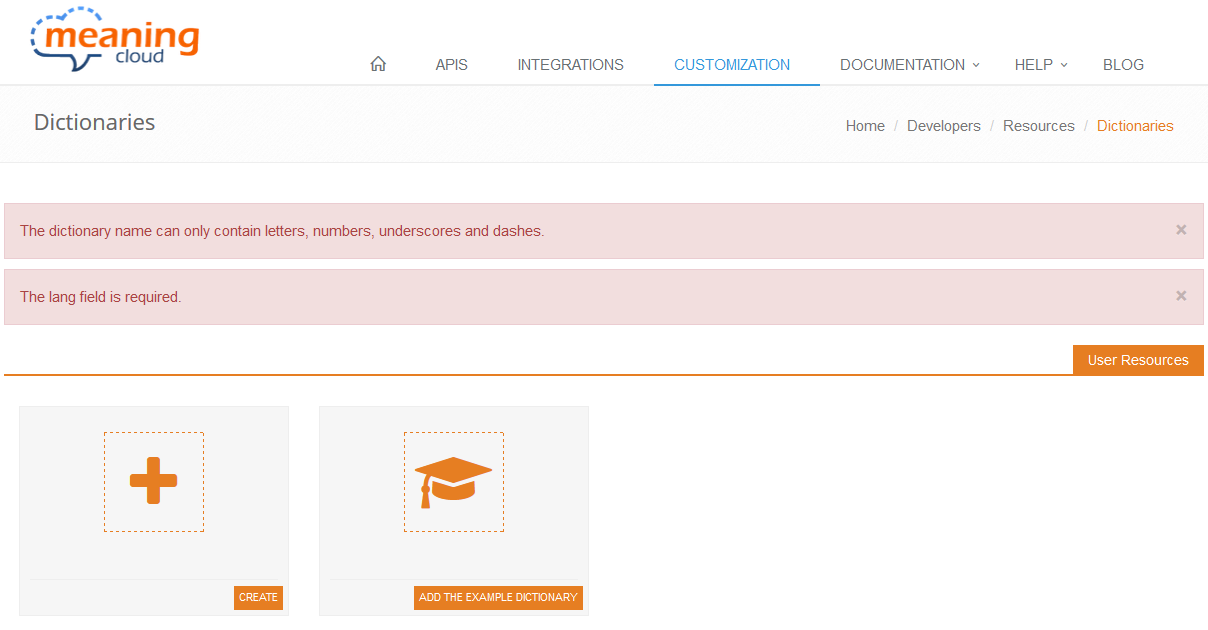
This only applies to the creation of a dictionary and not to the import of entries.
When the creation process has been successfully completed (this includes the creation of entries from an imported file), you will be redirected to the dictionary view.
This is how the dashboard looks like after creating a dictionary:
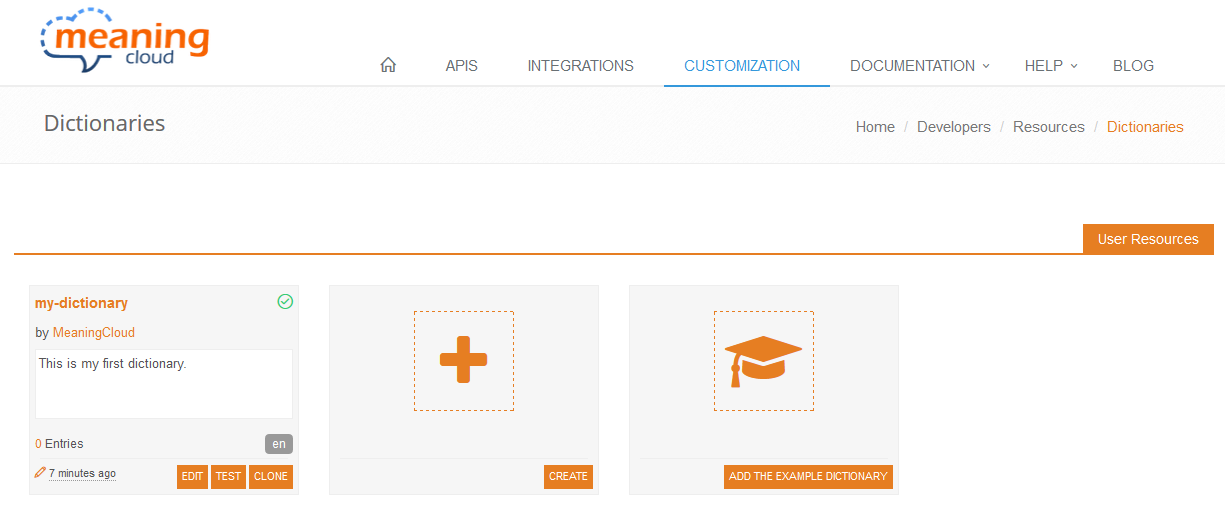
And these are the features displayed for each dictionary created:
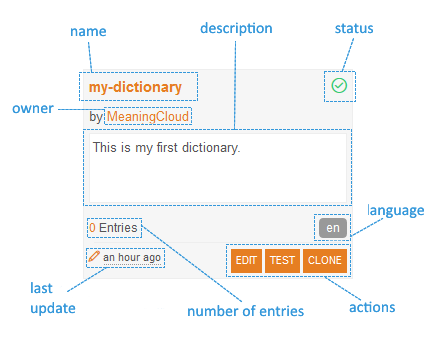
We have already talked about the name, the description and the language, which leaves the following fields:
- status: indicates if the last time the dictionary was built the process ended successfully.
- owner: name of the user that created the dictionary.
- number of entries: number of entries created in the dictionary.
- last update: how long ago the dictionary has been updated.
- actions: direct links to useful actions: dictionary editing (also available by clicking the name), testing, and cloning.
Both the editing and the testing will be further explained in the dictionary view section, as they can be accessed also from there. Nevertheless, the cloning operation can only be carried out from the dictionaries dashboard.
When you click on clone, you obtain the following dialog:
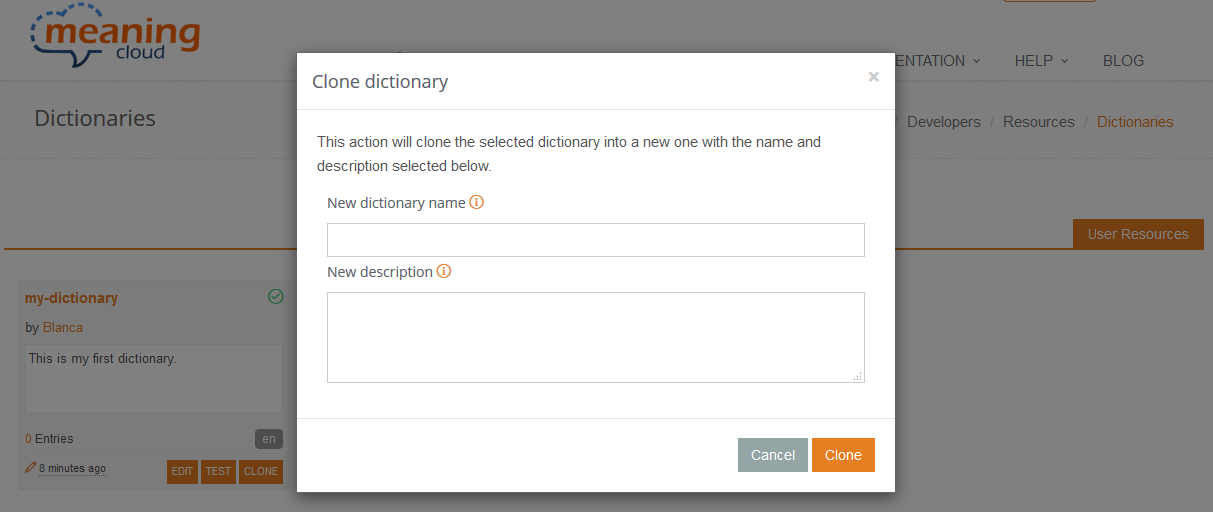
The cloning process makes an exact copy of the dictionary you choose, including all its elements. The only things that change are the ID, the name, and the description, the last two definable in the fields New dictionary name and New description in the Clone dictionary dialog.
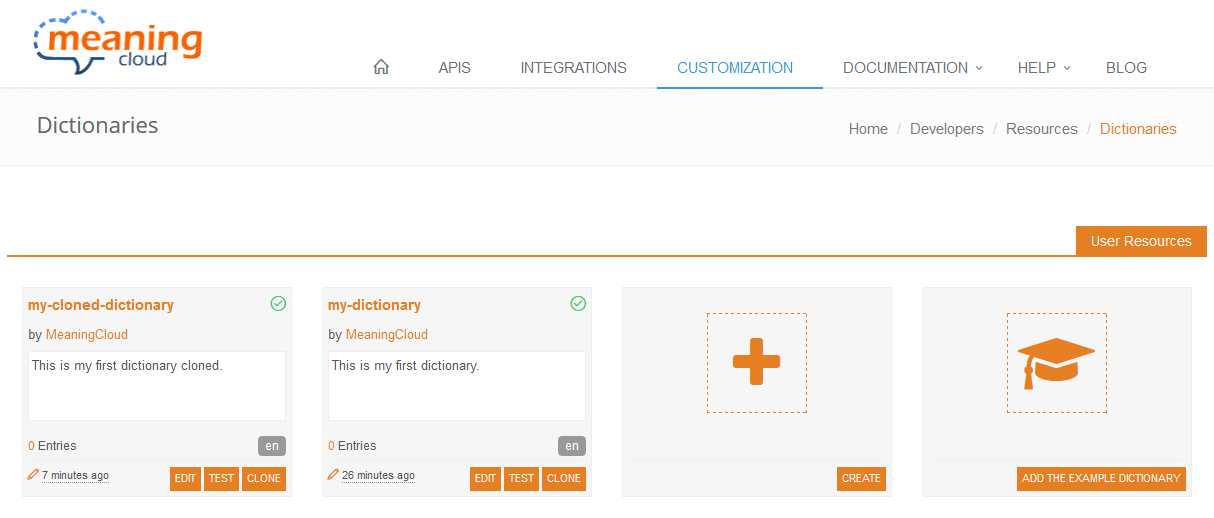
Did you notice...?
That the dictionaries are ordered using the most recent first criterion? This way, you will always have at your fingertips the dictionary you are currently working on.

