Using a sentiment model
Once you have built and tested your model, you can start using in your sentiment analysis. There are several ways you can do this:
- Through the Sentiment Analysis provided in our Excel Add-in.
- Integrating in your own application results provided by the Sentiment Analysis API or the lemmatization, PoS and Parsing API.
Using a model in Excel
The Excel Add-in integrates, among others, the sentiment analysis functionality provided by the Sentiment Analysis, and allows you to automatically obtain the sentiment associated to your data, both at a global and aspect level in an Excel spreadsheet.
The only thing required to be able to see in the Excel Add-in the sentiment models created in the console is to use it the product with the same license key. Once the license key has been added to the add-in (check the Start Analyzing section if you don't know how), your models will automatically appear in the drop-down menu available to select a model in the Sentiment Analysis interface.
User-defined sentiment models are identified by a lock icon before the name.
For more information on how the Excel Add-in works, what you can configure and the output it provides, check the Excel Add-in documentation.
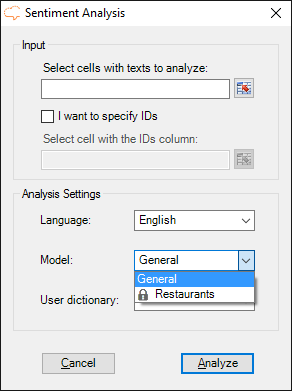
Using a model in your application
Your newly-created model can be used through MeaningCloud's APIs just by using the model's name in the corresponding parameter. For the Sentiment Analysis API, the parameter is model, while for the Lemmatization, PoS and Parsing API, the parameter is sm.
Important
The request to any of these APIs must be made using the language for which the model is defined. Otherwise, the response will be a 201 error:
- Model not supported.
MeaningCloud provides a series of clients to interface its APIs. You can use the Sentiment Analysis clients in any of the different languages to include your own sentiment analysis in our application.

