
Many users who want to incorporate text analytics into their Voice of the Employee (VoE) analysis aren’t sure how to translate their business requirements into something compatible with their current processes.

Many users who want to incorporate text analytics into their Voice of the Employee (VoE) analysis aren’t sure how to translate their business requirements into something compatible with their current processes.
Before setting out on a quest to discover customer expectations, preferences, and aversions, you must know your allies, enemies, and weapons.
But, be on guard, since dangers lurk in the horizon…
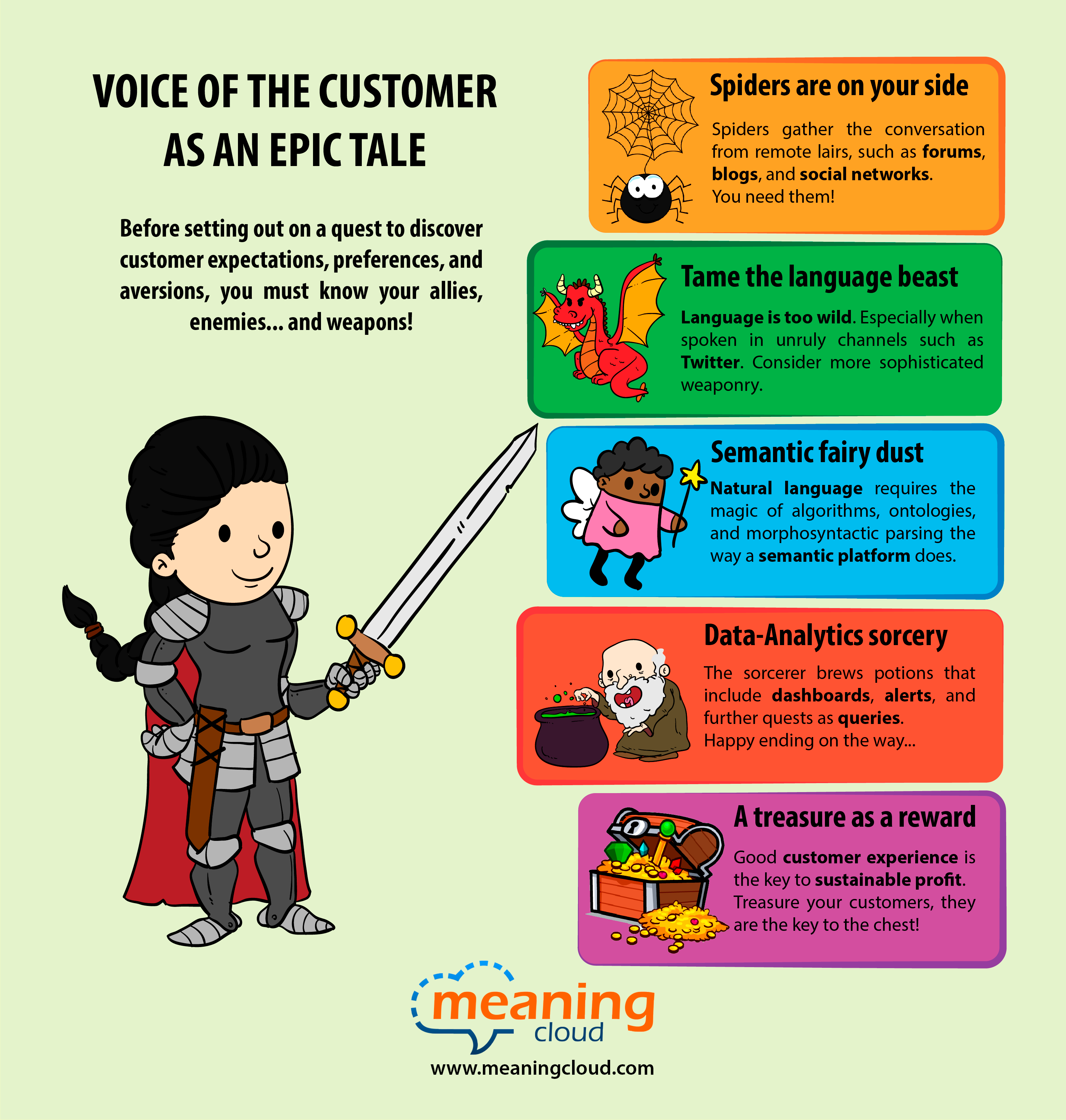
As of yesterday our Sentiment Analysis API is now available in Portuguese, joining five other languages. This had been a fairly frequent request from our friends in Portuguese-speaking countries.
For your reference, the following table summarizes MeaningCloud’s current language coverage:
 MeaningCloud is excited to be sponsoring the 2016 Sentiment Analysis Symposium, taking place July 12 in New York. Join us there!
MeaningCloud is excited to be sponsoring the 2016 Sentiment Analysis Symposium, taking place July 12 in New York. Join us there!
The Symposium is the first and best conference to address the business value of sentiment, opinion, and emotion in social, online, and enterprise data. The audience is comprised of business analysts, developers, data scientists, and researchers, applying text, sentiment, and social analytics to a host of business challenges. And the speakers? They represent users like Johnson & Johnson, the Mayo Clinic, and VML, analysts like Forrester Research, and innovative start-ups and established technology players.
We will present MeaningCloud’s text and sentiment analysis technology during the symposium program, and you can meet us for a personalized demo in the SAS16 exhibit area or for an informal chat during symposium networking breaks.
If you’re up for a deep technical introduction, start your Symposium experience with an optional half-day tutorial — Computing Sentiment, Emotion, and Personality — taught July 11.
There’s good reason the Symposium has been going strong since 2010. Come network and learn with some of the best sentiment and social data innovators around. Use the registration code MEANING to save 20% on your ticket — register online here — and we’ll see you in New York!
In previous tutorials about Sentiment Analysis and our Excel add-in, we showed you step by step how to carry out a sentiment analysis with an example spreadsheet. In the first tutorial we focused in how to do the analysis, and then we took a look at the global polarity we obtained. In the second tutorial, we showed you how to customize the aspect-based sentiment analysis to detect exactly what you want in a text through the use of user dictionaries.
In this tutorial we are going to show you how to adapt the sentiment analysis to your own subdomain using of our brand new sentiment model customization functionality.
We are going to continue to use the same example as in the previous tutorials, as well as refer to some of the concepts we explain there, so we recommend to check them out beforehand, specially if you are new to our Excel add-in. You can download here the Excel spreadsheet with the data we are going to use.
The data we have been working on are restaurant reviews extracted from Yelp, more specifically reviews on Japanese restaurants in London.
In the last tutorial, we saw that some of the results we obtained could be improved. The issue in these cases was that certain expressions do not have the same polarity when we are talking about food or a restaurant than when we are using them in a general context. A clear example of this is the verb ‘share’. It is generally considered something positive, but in restaurant reviews it’s mostly mentioned when people order food to share, which has little to do with the sentiment expressed in the review.
This is where the sentiment model customization functionality helps us: it allows us to add our own criteria to the sentiment analysis.
Let’s see how to do this!
Continue reading
In the previous tutorial we published about Sentiment Analysis and MeaningCloud’s Excel add-in, we showed you step by step how to do a sentiment analysis using an example spreadsheet. Then we showed you a possible analysis you could obtain with its global polarity results.
In this tutorial we are going a bit further: instead of analyzing the global polarity obtained for different texts, we are going to focus on the analysis of different aspects that appear in them and how to use our dictionaries customization console to improve them and to extract easily the exact information you are interested in.
We are going to work withe same example as before: reviews for Japanese restaurants in London extracted from Yelp. If you don’t have it already from the previous tutorial, you can download the spreadsheet with the data here.
If you followed the previous tutorial, you will remember that when you run the sentiment analysis without changing its default settings, two new sheets appear: Global Sentiment Analysis and Topics Sentiment Analysis. Topics Sentiment Analysis shows you the concepts and entities detected in each one of the texts and the sentiment analysis associated to each one of them.
But what can we do when these are not the aspects of the text we are interested in analyzing? This is where our customization tools come in. Our dictionaries customization console allows you to create a dictionary with any of the concepts or entities you want to detect in your analysis, down the type you want them to have associated.
So how do we create this user dictionary?
Continue reading
Last May 4th we presented our webinar “An entirely tailored sentiment analysis using MeaningCloud”. Thank you all for your attendance.
After a brief introduction to MeaningCloud and the operation of its add-in for Excel, we developed a practical example of sentiment analysis in a specific domain (restaurant reviews) and showed how MeaningCloud’s customization tools can be used to improve the accuracy of the analysis:
Together, these tools enable our users to be greatly autonomous in the customization of MeaningCloud and put the highest-quality sentiment analysis at everybody’s fingertips.
Excel spreadsheets are one of the most extended ways of working with big collections of data. They are very powerful and they are very easy to combine and integrate with a myriad of other tools. Through our Excel Add-in we provide you a way of adding MeaningCloud’s analyses to your work pipeline. It’s very simple and it has the added benefit of not needing to write any code to do it.
In this tutorial we are going to show you how to use our Excel Add-in to do sentiment analysis. We are going to do so by analyzing restaurant reviews we’ve extracted from Yelp.
To get started, first you need to register in MeaningCloud (if you haven’t already), and download and install the Excel add-in in your computer. Here you can read a detailed step by step of the process.
Once you’ve installed it, a new tab called MeaningCloud should appear when you open Excel. If you click on it, these are the buttons you will see.

The first thing you need to do to start using the add-in is to copy your license key and paste it on the corresponding field in the settings menu. You will only have to do this the first time you use the add-in, so if you have already used it, you can skip this step.
Once the license key is saved, you are ready to start analyzing!
Continue reading
The adaptation to the domain is what makes the difference between a good sentiment analysis and an exceptional one. Until now, the possibilities of adapting MeaningCloud’s sentiment analysis to your domain relied on the use of personal dictionaries – to create new entities and concepts that the Sentiment Analysis API employed to carry out its aspect-based analysis – or you had to ask our Professional Services Department to develop a tailor-made sentiment model.
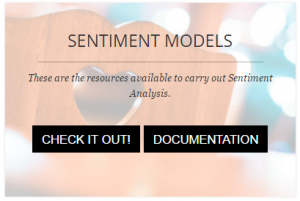 With the release of Sentiment Analysis 2.1, we incorporated a new customization tool designed to facilitate the creation of personal sentiment models. This tool fully employs our Natural Language Processing technology to enable you to be autonomous and develop —without programming— powerful sentiment analysis engines tailored to your needs.
With the release of Sentiment Analysis 2.1, we incorporated a new customization tool designed to facilitate the creation of personal sentiment models. This tool fully employs our Natural Language Processing technology to enable you to be autonomous and develop —without programming— powerful sentiment analysis engines tailored to your needs.
Other tools for customizing sentiment analysis available on the market, mostly permit to define “bags of words” with either positive or negative polarity. Our tools go far beyond and enable you to:
We have released a new version of our sentiment analysis API, Sentiment Analysis. In Sentiment Analysis 2.1:
As you would see, this is a minor version upgrade, so the migration process will be fast and painless. In this post, we explain what you need to know to migrate your applications from Sentiment Analysis 2.0 to Sentiment Analysis 2.1.
Continue reading