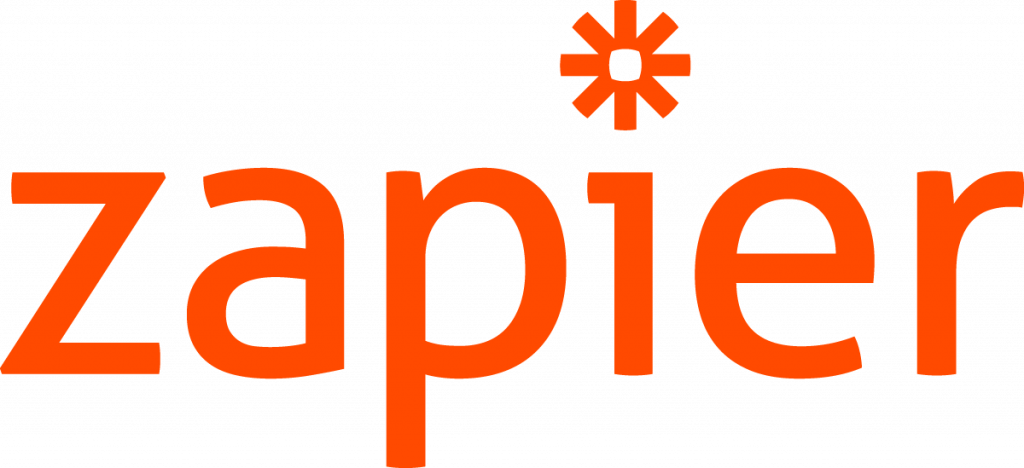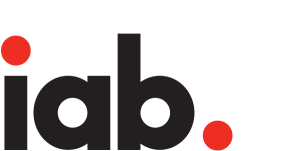As you probably already know, Excel spreadsheets are one of the most extended ways of working with big collections of data. They are powerful and easy to combine and integrate with a myriad of other tools. Through our Excel Add-in, we enable you to add MeaningCloud’s analysis capabilities to your work pipeline. The process is very simple as you do not need to write any code.
In this tutorial, we are going to show you how to use our Excel Add-in to perform text classification. We are going to do so by analyzing restaurant reviews we’ve extracted from Yelp. If you have already read some of our previous tutorials, this first part may sound familiar.
To get started, you need to register in MeaningCloud (if you haven’t already), and download and install the Excel add-in on your computer. Here you can read a detailed step by step guide to the process.
Once you’ve installed it, a new tab called MeaningCloud will appear when you open Excel. If you click on it, you will see the following buttons:
To start using the add-in, you need to copy your license key and paste it into the corresponding field in the Settings menu. You are required to do this only the first time you use the add-in, so if you have already used it, you can skip this step.
Once the license key is saved, you are ready to start analyzing!
Continue reading →



 [EDITOR’S NOTE: This is a guest post by Xinyi Duan, Director of Technology and Data Research at Liberty Shared.]
[EDITOR’S NOTE: This is a guest post by Xinyi Duan, Director of Technology and Data Research at Liberty Shared.]